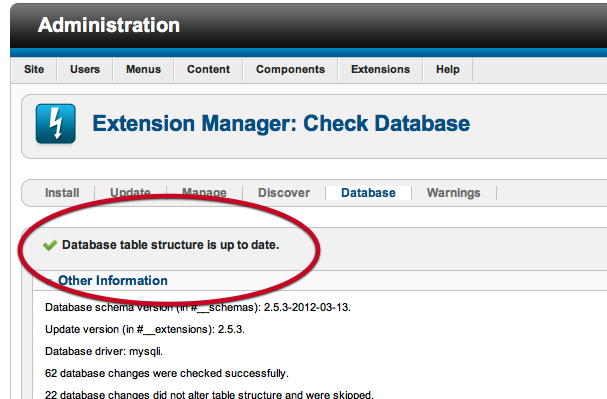Using the Joomla update manager to update Joomla 2.5
Overview
Updating Joomla 2.5 is a matter of performing a few clicks in your Joomla admin via the Joomla extension manager.
In order to start the update process please ensure you navigate to your site's administrator area and then navigate to the Extension Manager.
Checking for updates.
Click on the update tab.
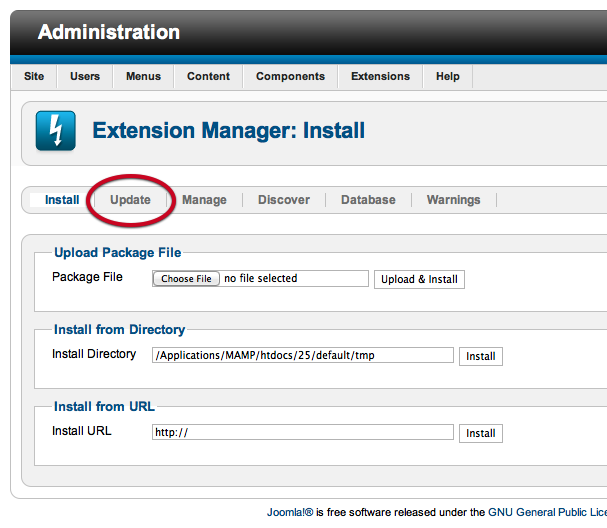
Purge cache
Hit the Purge cache icon to clear any previous searches for updates you may have made.
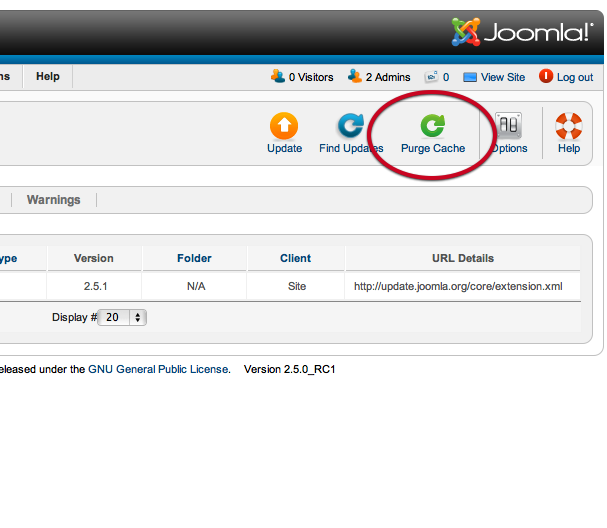
The screenshot below shows an old version of Joomla available, before the cache has been cleared.
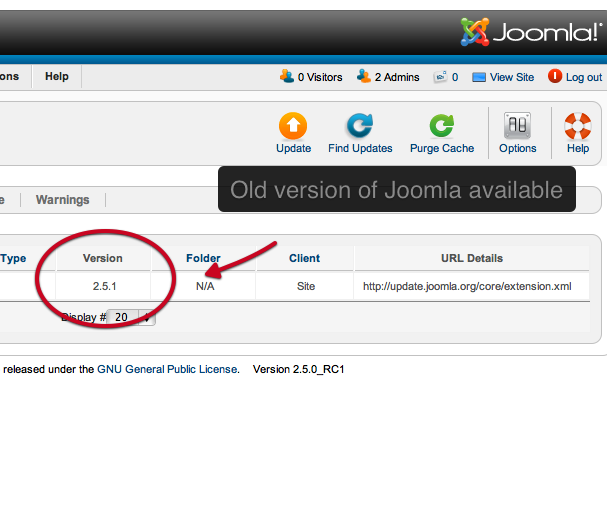
Find Updates
Click the find updates icon.
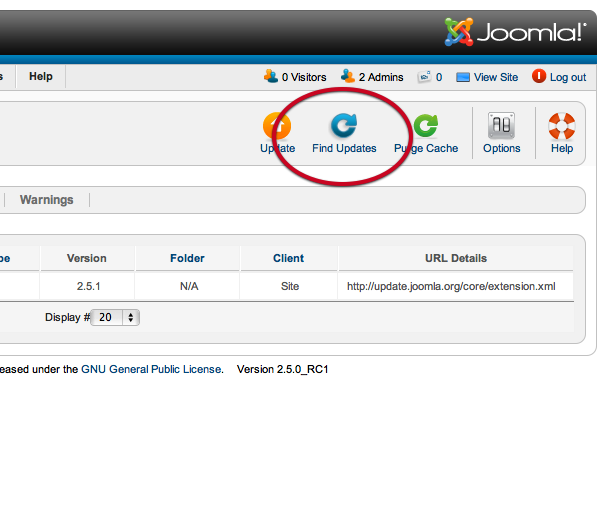
Review Update available
Double check that the update available is indeed the latest available version of Joomla. You can normally see the version available via the Joomla.org homepage
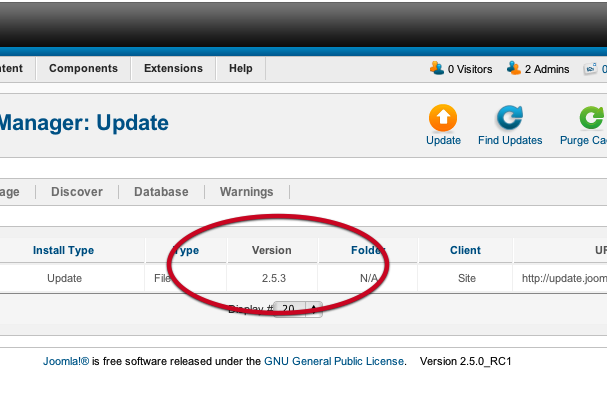
Check the checkbox
Make sure you check the checkbox next to the version of Joomla you want to update to.
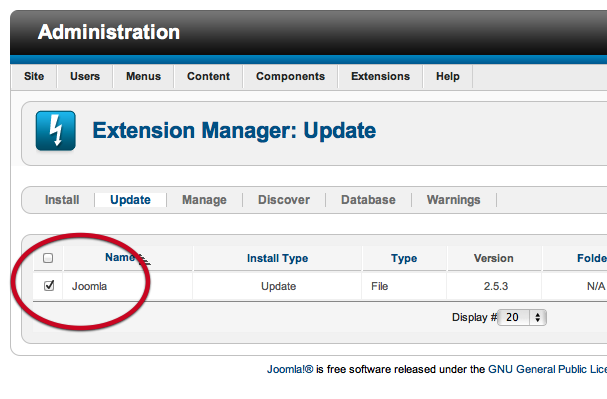
Click Update
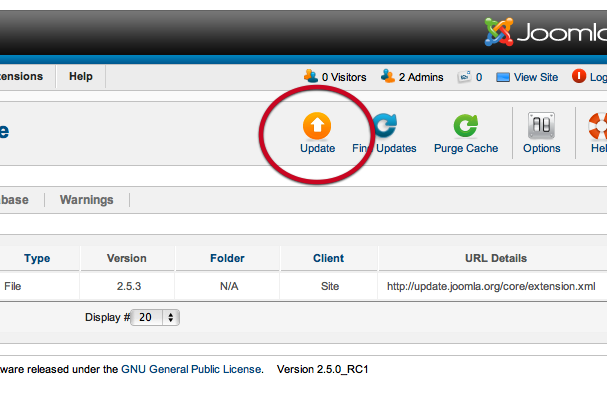
Success message
If all has gone well then you should see a success message as per the screenshot below.
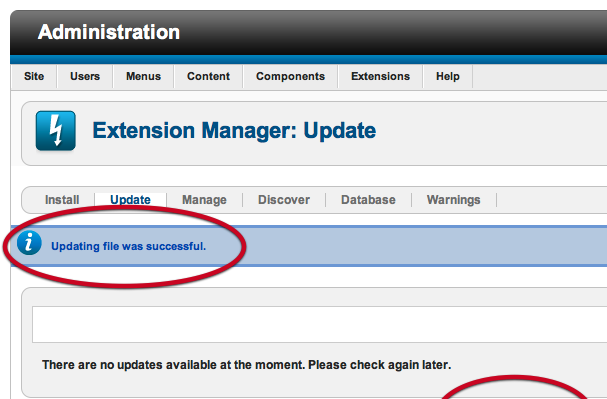
One more step - Fixing the database
The database tells you whether your database is compatble with the version of Joomla you have installed. If you see errors after clicking on that tab then follow the steps outlined below.
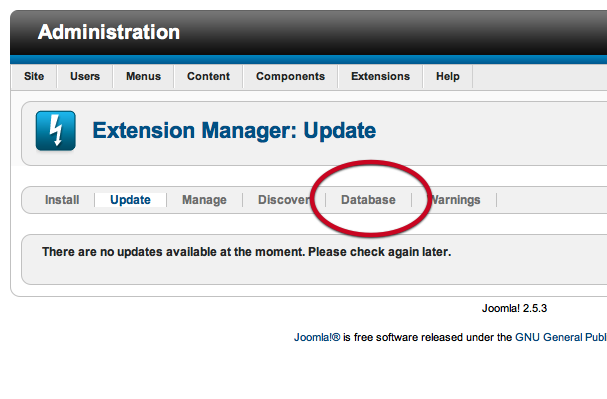
Click Fix
If you receive a warningthat the database has errors then click the Fix icon int he top right corner.
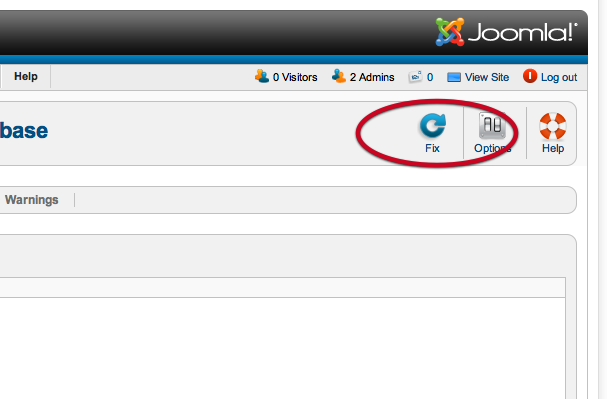
Another success
If all has gone well again your database will have been updated and any missing columns add to the relevant database tables.